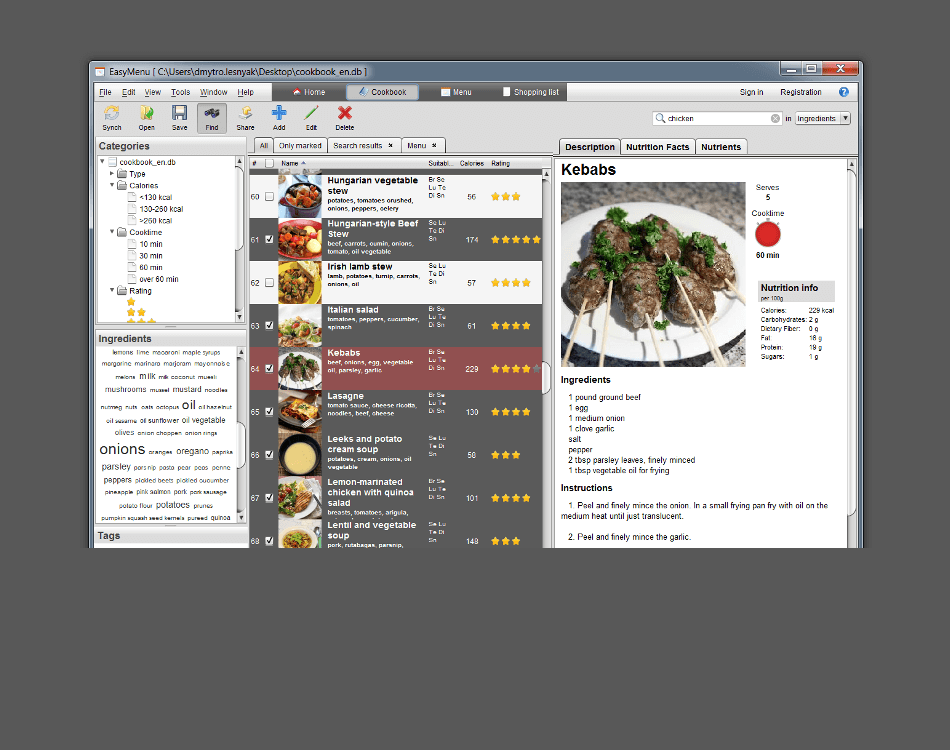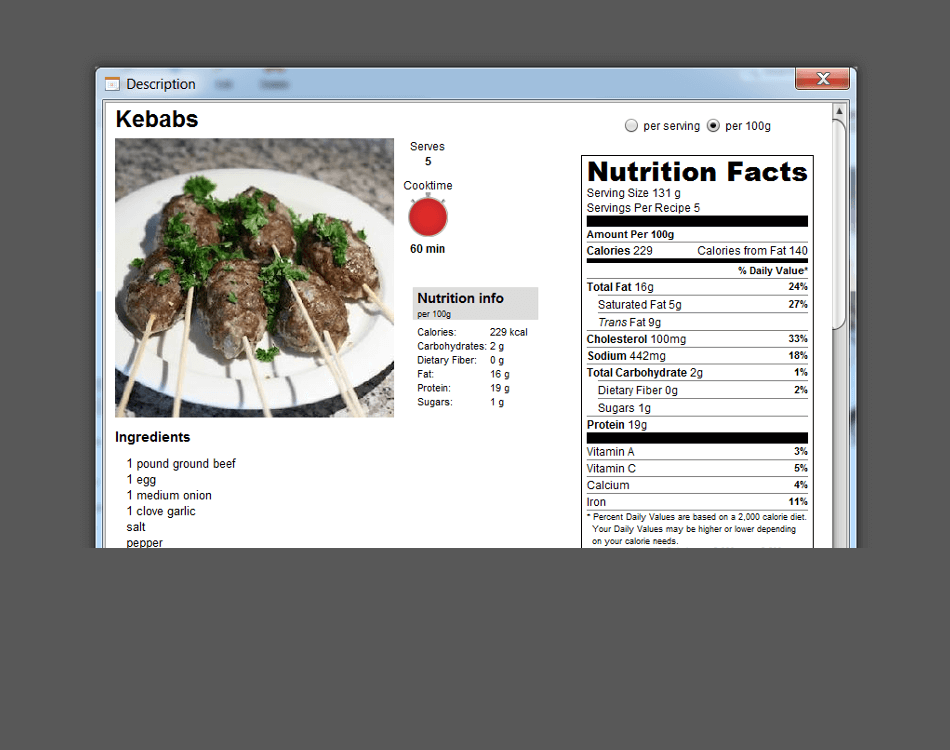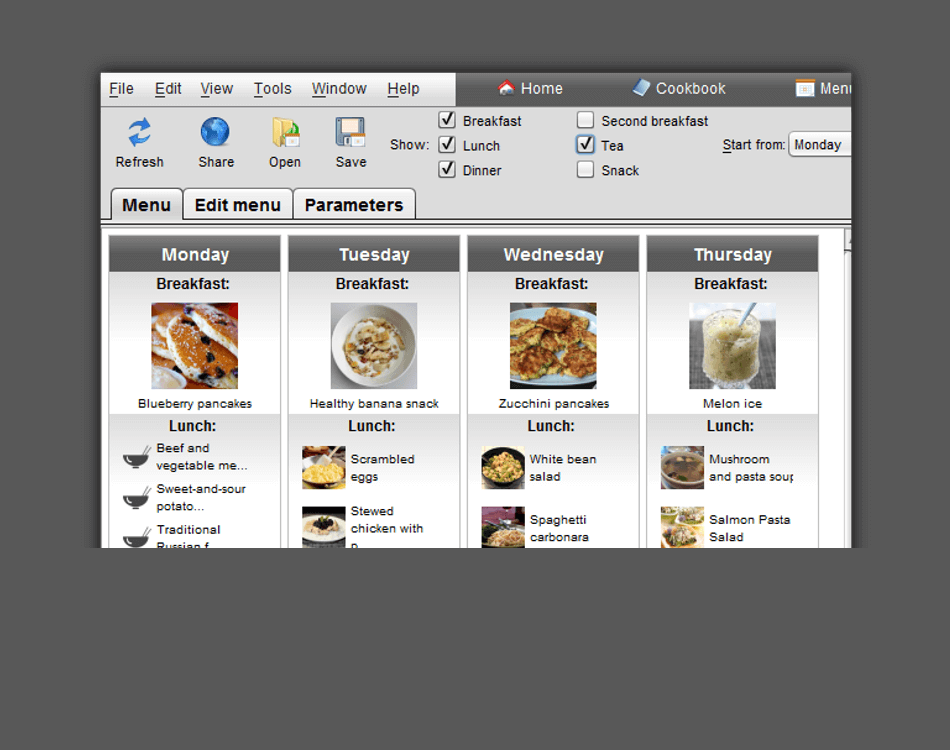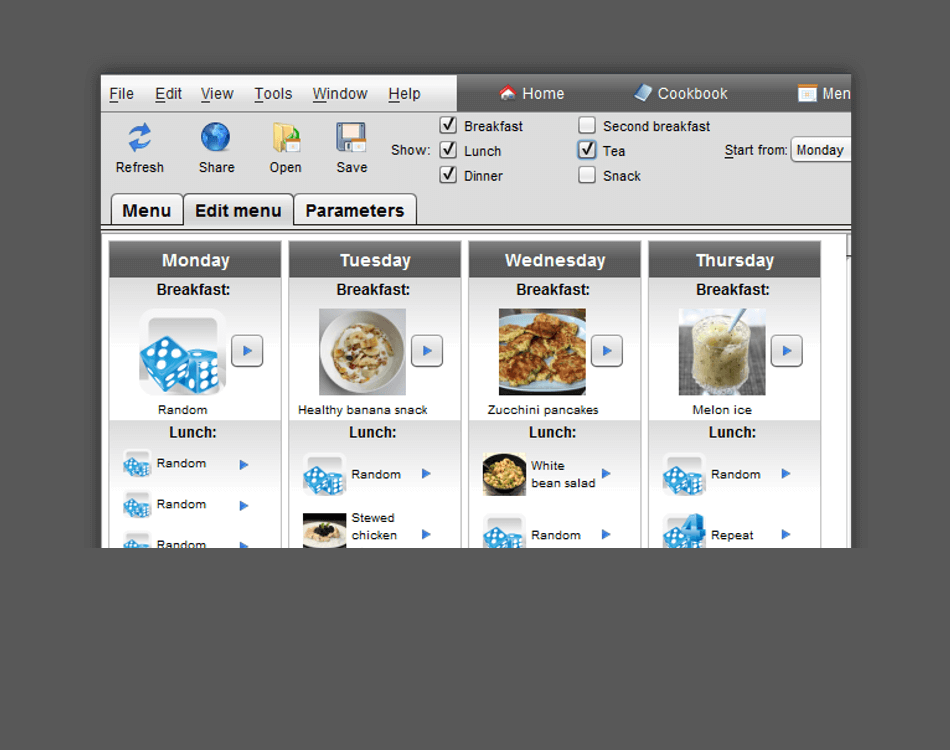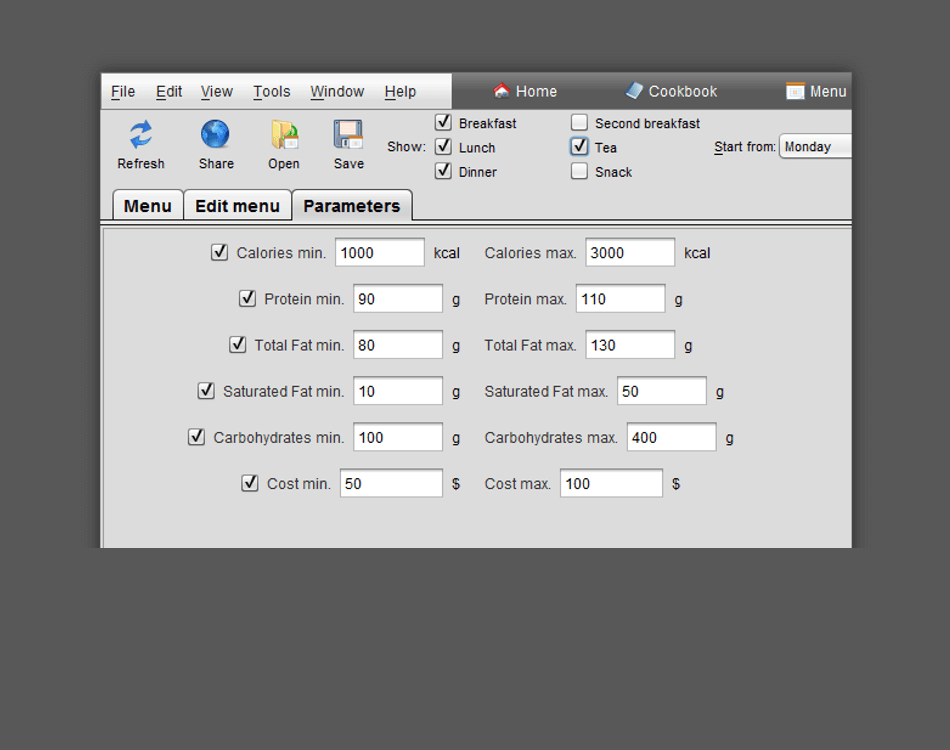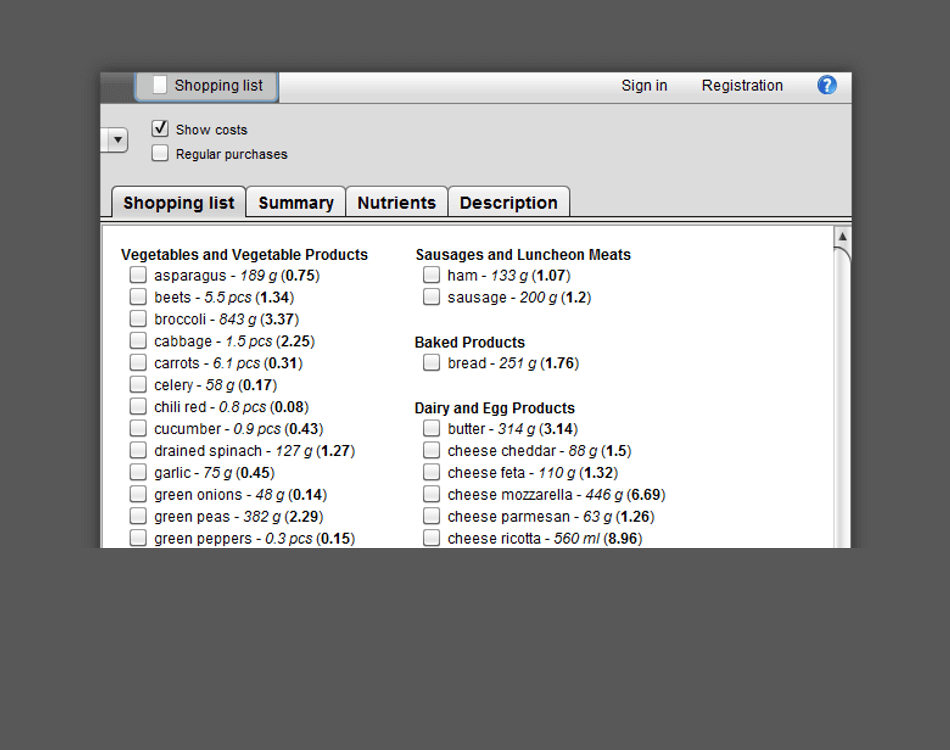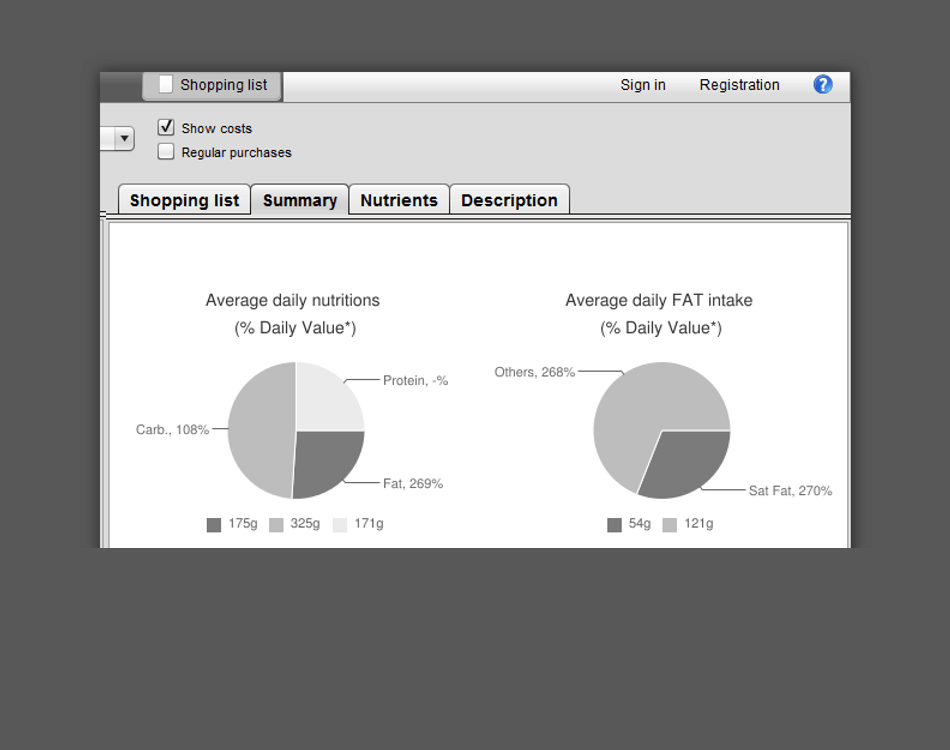EasyMenu 2.0
EasyMenu is the application which plans weekly menu and generates the shopping list. The meal planner allows to plan the menu for a week in detail, or generate a random balanced menu - or anything it between!
This saves a lot of time, money and effort. It is also environmentally friendly, for it reduces the amount of food thrown away.
Main features of EasyMenu are:
- Cookbook with your favorite recipes
- New recipes are easy to add and edit
- Menu can be generated randomly or edited manually
- Only marked recipes from the recipes' list are included in the generated menu
- Shopping list for the ready menu is automatically generated
- Menu can be generated for Breakfast, Lunch and Dinner, or for any combination of these three
- You can set the desired units of measurements for groceries - grams, oz or pieces for some groceries
- Ready menu, Shopping list, Summary as well as the description of all menu's recipes can be printed and shared
The full version EasyMenu 2.0 includes the following additional features:
- Menu can be generated for Breakfast, Second Breakfast, Lunch, Tea, Dinner and Snack
- Menu can be balanced based on the basic nutrients
- Menu can be generated with specified weekly cost
- Information about more than 140 nutrients
- Several recipes for any meal
- Summary page
- MenuViewer mobile application
Download
Select the installation package according to your operating system from the list below to get the latest EasyMenu application.
Here you can find instructions on how to install EasyMenu 2.0 on different operating systems.
Installation instructions
Before running EasyMenu application you need to have Java installed on your computer (except Mac OS). You can download and install the latest Java manually from http://java.com.
Windows
To install EasyMenu on Windows please follow these steps:
- Download the EasyMenu.exe file.
- Double-click the EasyMenu.exe file to launch it.
- In the open window choose your language (by default it is English). Click "Ok".
- "Welcome" window with short information about EasyMenu 2.0 will open. Click "Next".
- In the "Licensing Agreements" window review and accept the terms of the license agreement. Click "Next".
- In the "Target Path" window select the installation path. Click "Next".
- The "Installation" window displays installation progress. Click "Next" when finished.
- In the"Setup Shortcuts" window select shortcut settings. Click "Next".
- The last window "Installation Finished". Click "Done".
Mac OS
To install EasyMenu on Mac please follow these steps:
- Review and agree to the terms of the license agreement before downloading the file.
- Download the EasyMenu.dmg file.
- Double-click the EasyMenu.dmg file to launch it.
- Double-click "EasyMenu" and follow the installation instructions
Linux
To install EasyMenu on Linux please follow these steps:
- Download the EasyMenu.tar.gz file.
- Unpack the tarball into some temporary directory:
tar -xvf EasyMenu.tar.gz
- Run installer from this temporary directory
./install.sh
- In the open window choose your language (by default it is English). Click "Ok".
- "Welcome" window with short information about EasyMenu 2.0 will open. Click "Next".
- In the "Licensing Agreements" window review and accept the terms of the license agreement. Click "Next".
- In the "Target Path" window select the installation path. Click "Next".
- The "Installation" window displays installation progress. Click "Next" when finished.
- In the"Setup Shortcuts" window select shortcut settings. Click "Next".
- The last window "Installation Finished". Click "Done".